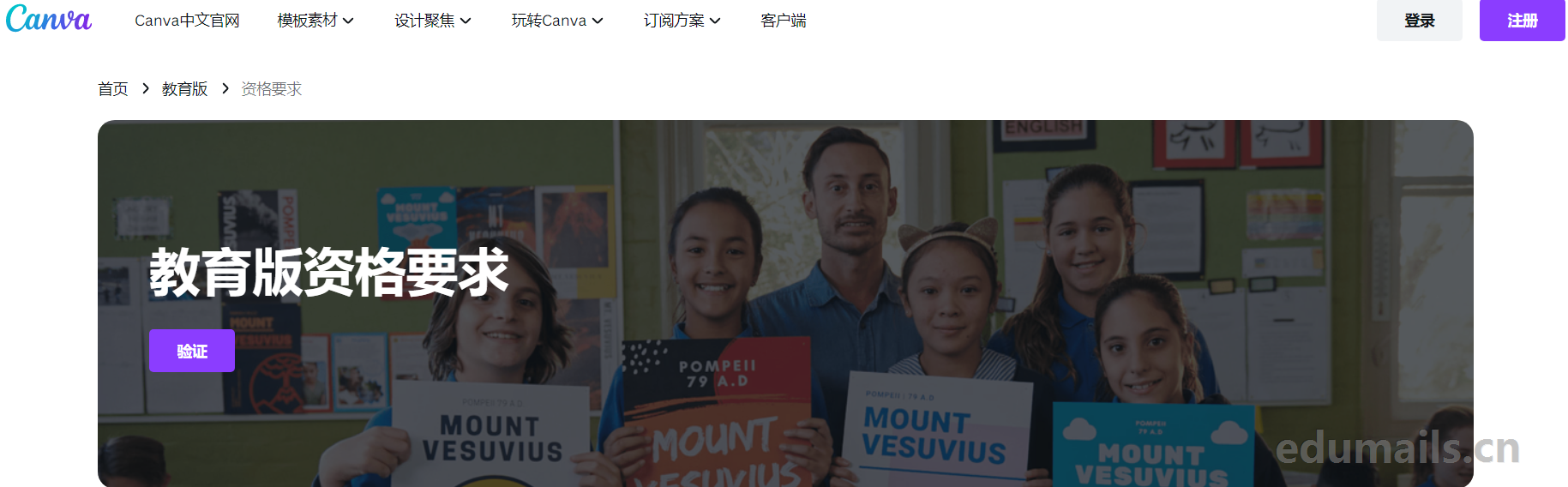
前言介绍
Canva 是一家总部位于悉尼的在线平面设计应用平台,公司2012年创建、如果我们简单概况那么Canva提供一种比Photoshop更简单(当然功能上也少一些)的图片设计工具。Canva是我非常喜欢的一款在线设计工具,非常方便好用。 对于大多数的设计需求,比如设计个海报、传单、邀请函什么的,Canva 这个工具基本都能满足,你不需要特意去掌握某些设计软件,也能很快做出不错的设计。
教育优惠
在Canva可画,我们认为教育是一份礼物。这就是Canva可画教育版向符合资格的教师和学生免费开放的原因。它面向全世界提供,并不局限于某个国家或地区。
请注意,Canva可画教育版目前仅适用于K-12(中小学)教育工作者和机构。该产品目前不适用于从事高等教育的教师和机构。
教育资格
教师:使用你的教育电子邮件地址注册或上传你的教学资格证书和就业证明。我们将在几天内升级到Canva可画教育版。
学生:如果你是小学生或中学生,你的老师需要邀请你加入Canva可画教育版。他们可以通过Canva可画教育版帐户执行此操作,方法如下。Canva可画教育版尚未面向大学生开放,但你仍然可以免费使用Canva可画。
学校:学校和学区也可以100%免费使用Canva可画教育版。
只要你是有效且符合资格的教师和组织,即可一直使用。我们每3年会提示所有Canva可画教育版用户重新验证资格证书。
机构资格
今天本站演示的是用没有Canva教育版资格的学校进行Canva教育版机构的资格申请,是以机构名义申请,不是以学生或者老师哦!此教程适合国外学校的校长或者it管理员阅读。
学校100%免费,没有付费墙或额外项目。我们承诺,Canva可画教育版将继续为K-12(中小学)教育工作者、学生以及符合条件的学校和学区提供100%免费服务。解读:也就是说,canva不对大学开放,只对中小学基础教育学校开放。
借助 Canva for Campus,高等教育机构可以为教职员工购买席位。根据您的机构规模购买足够的席位后,您将为所有学生解锁免费的高级 Canva 席位。对于中小学,Canva for Education 对教职员工和学生完全免费。
要访问Canva可画教育版,你当前必须是以下角色之一:
-
来自正式教育机构的获得认证的K-12(幼儿园到高中)教师,目前从事教学工作
-
获得认证的K-12(幼儿园到高中)学校图书馆管理员
-
获得认证的K-12(幼儿园到高中)学习支持助理或教师
-
获得认证的K-12(幼儿园到高中)课程专员
-
在面向中小学(或同等年级)学生的技术或职业学校中任职且获得认证的教师
-
教授K-12(幼儿园到高中)学生的Google Certified Educators (GCE)、Google Certified Trainers (GCT) 和 Microsoft Innovative Educators (MIE)
以下组织也可以使用Canva可画教育版:政府承认和正式认证的:
-
K-12(幼儿园到高中)学校
-
学区
-
教育部门
-
其他全球性的学校系统
申请指南
提交请求
我们首先要查看教育版的资格要求,地址:https://www.canva.com/zh_cn/education/eligibility-guidelines/
准备事项,我们首先先要告诉canva教育版团队自己请求获取教育版的信息,让canva教育团队联系我们。
如下图所示:在这里我们选择中小学教育,因为大学是要付费的。
https://www.canva.com/education/contact-sales/
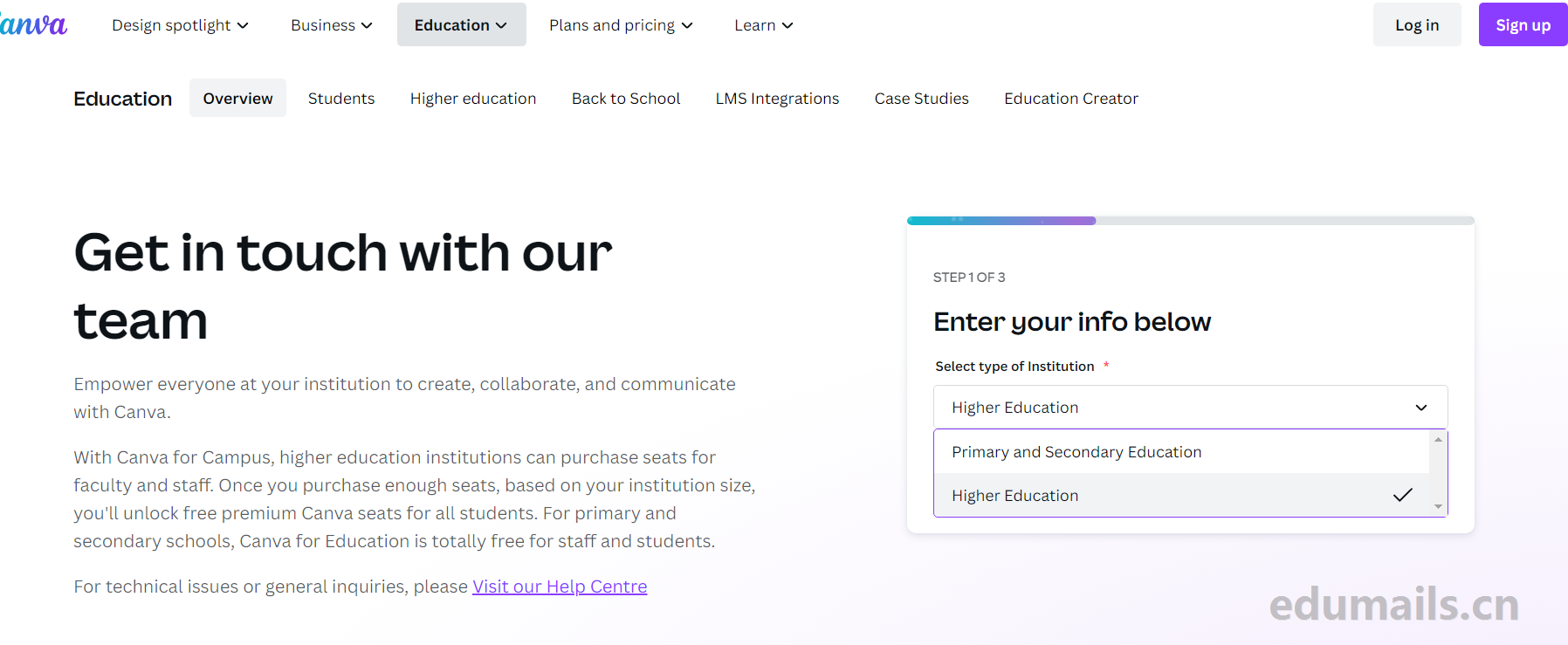
Select type of InstitutionrequiredPrimary and Secondary Education
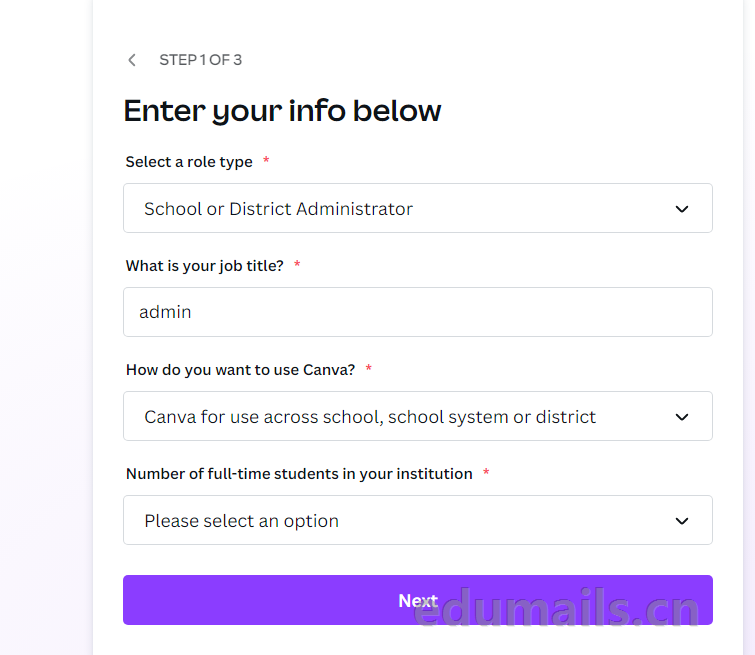
Select a role type 选择角色类型,Teacher School or District Administrator、IT Administrator、Instructional Technology Specialist/Lead、Student、Other ,我们是机构所以要选择管理员或者IT管理员。
What is your job title?required
How do you want to use Canva? required您想如何使用 Canva? 我们可以根据自己的需求,如果学校有很多分校,可以选择Canva for use across school, school system or district 跨学校、学校系统或学区使用的 Canva
如果自己的机构是一个没有附属中学,可以选择Canva for my class or classroom 适合我的班级或教室的 Canva。
Number of full-time students in your institutionrequired
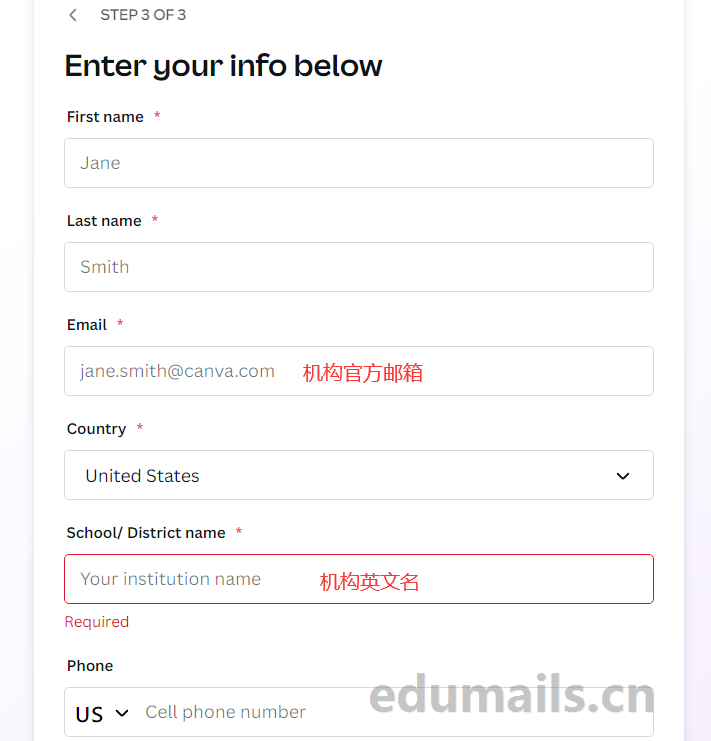
我们填写完请求信息后,自己的管理员邮箱也会收到来自canva教育版的系统回信,告知我们已经获得联系成功等待canva创建工单。
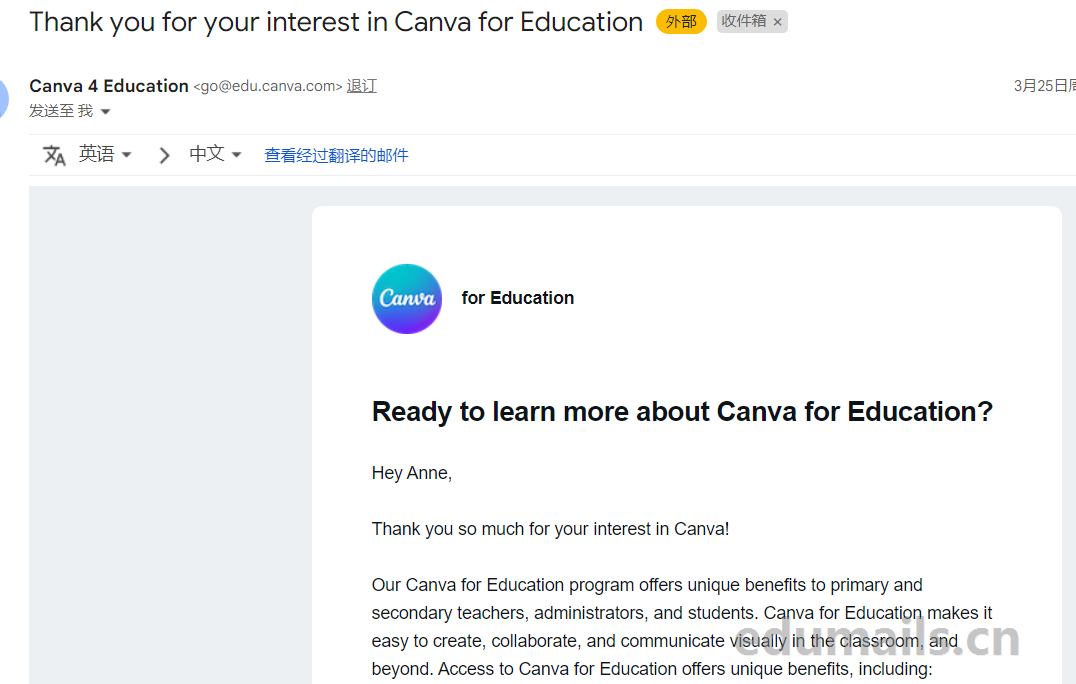
阅读文档
我们需要阅读canva教育版的申请文档才能知道canva教育版是怎么申请的,文档链接是在canva教育版邮件里面提供。翻阅到文档的第18页。
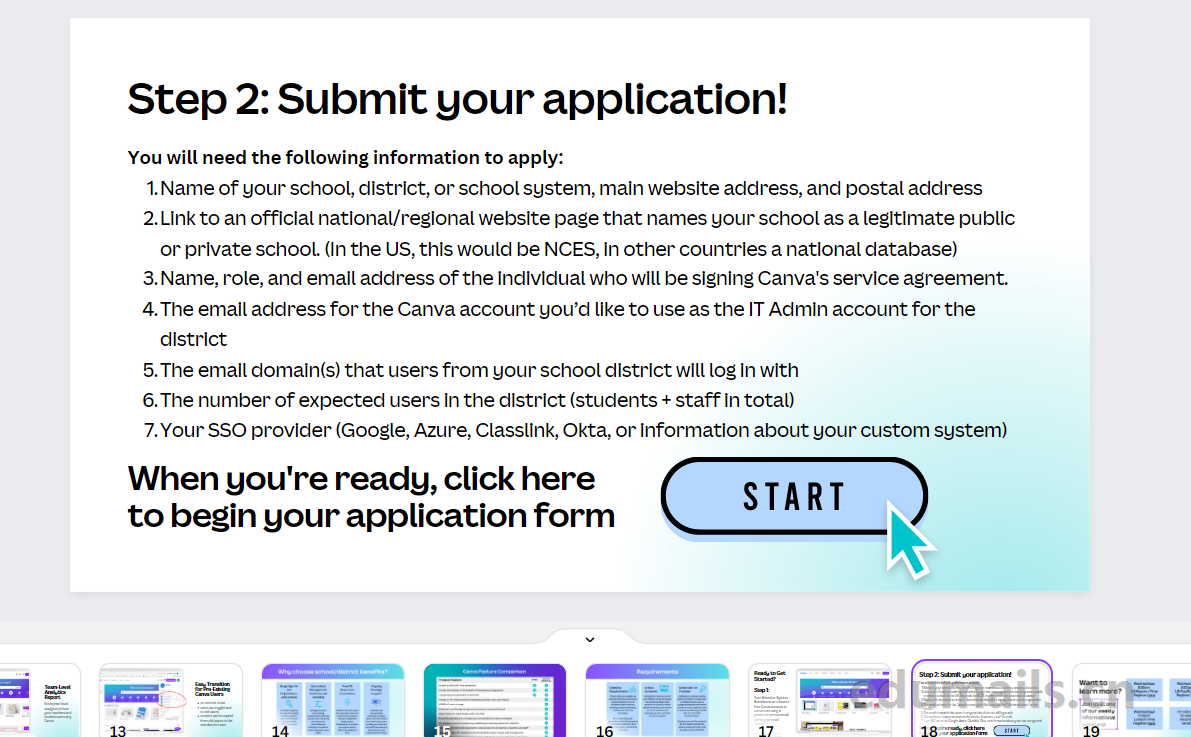
You will need the following information to apply: 您需要以下信息才能申请。
Name of your school, district, or school system, main website address, and postal address
Link to an official national/regional website page that names your school as a legitimate public or private school. (In the US, this would be NCES, in other countries a national database)
Name, role, and email address of the individual who will be signing Canva’s service agreement.
The email address for the Canva account you’d like to use as the IT Admin account for the district
The email domain(s) that users from your school district will log in with
The number of expected users in the district (students + staff in total)
Your SSO provider (Google, Azure, Classlink, Okta, or information about your custom system)
您的学校、学区或学校系统的名称、主要网站地址和邮政地址。
链接到将您的学校命名为合法公立或私立学校的国家/地区官方网站页面。 (在美国,这将是 NCES,在其他国家/地区是国家数据库)
将签署 Canva 服务协议的个人的姓名、角色和电子邮件地址。
您想用作学区 IT 管理员帐户的 Canva 帐户的电子邮件地址。
您学区的用户将登录的电子邮件域。
学区预期用户数(学生+教职工合计)您的 SSO 提供商(Google、Azure、Classlink、Okta 或有关您的自定义系统的信息)
我们作为管理员准备好这些信息之后,就开始正式的申请流程了。
我们翻阅到文档的17页开始。Your School or System Administrator creates a free Canva account at canva.com using a generic or service email within your email domain.您的学校或系统管理员使用您的电子邮件域中的通用或服务电子邮件在 canva.com 上创建一个免费的 Canva 帐户。
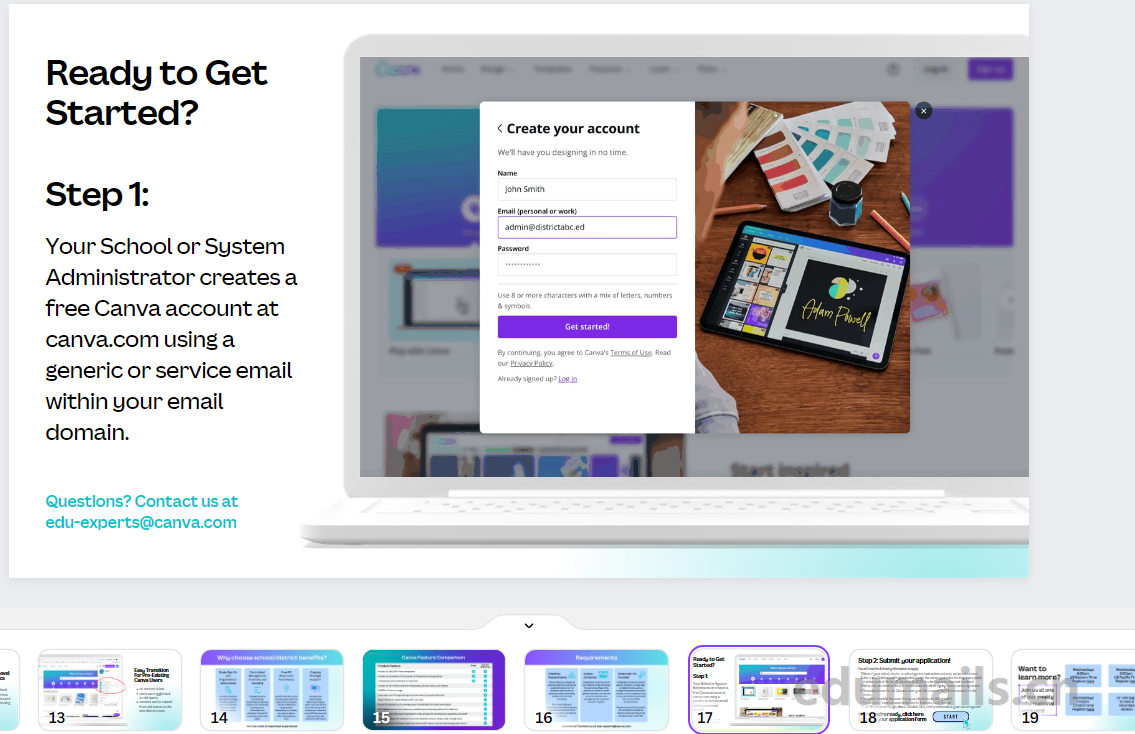
我们先用学校域名邮箱注册一个canva账户,这步骤太过简单无须演示,需要在canva账号登录状态下点击第18页的START按钮。
填写表单
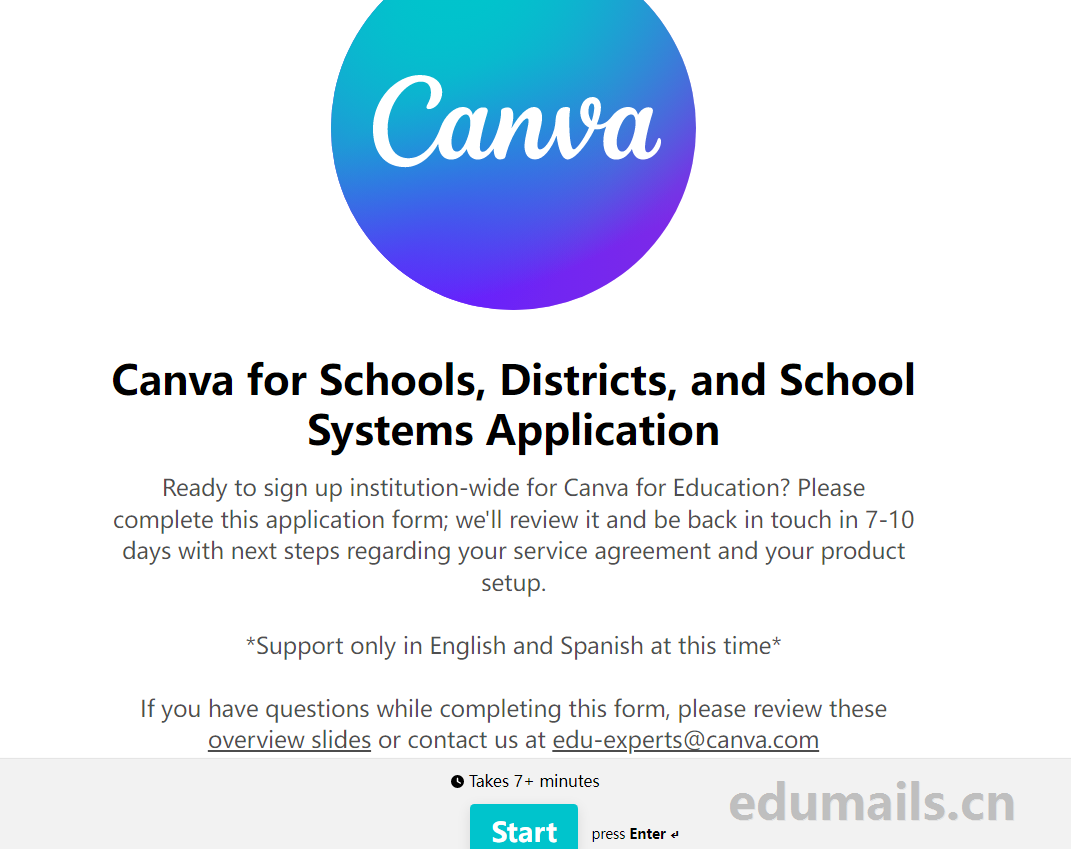
Ready to sign up institution-wide for Canva for Education? Please complete this application form; we’ll review it and be back in touch in 7-10 days with next steps regarding your service agreement and your product setup.
准备好在整个机构范围内注册 Canva for Education 了吗?请填写此申请表;我们将对其进行审核,并在 7-10 天内就您的服务协议和产品设置的后续步骤与您联系。目前仅支持英语和西班牙语。需要 7 分钟以上填写。如果您在填写此表格时有任何疑问,请查看这些概述幻灯片或通过edu-experts@canva.com联系我们
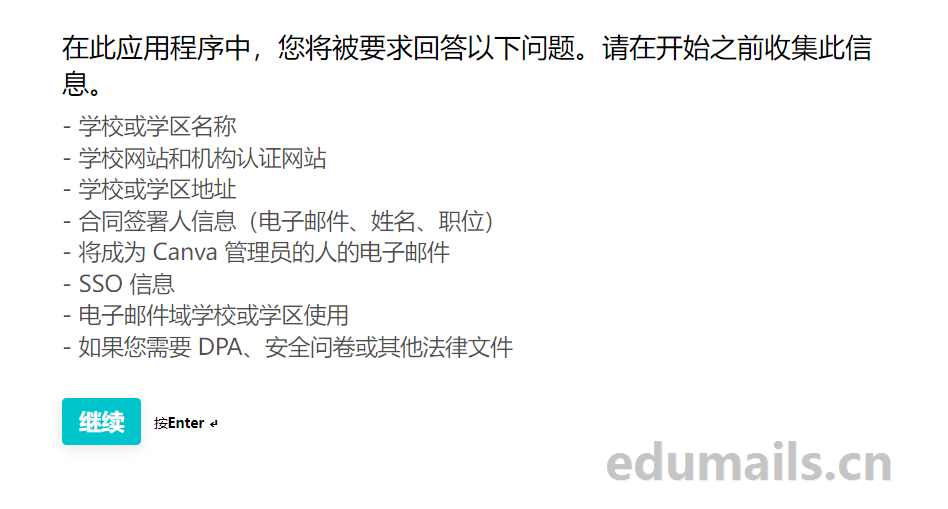
– Name of School or District
– Website for School and Website for Institution Accreditation
– Address for School or District
– Contract Signer information (email, name, title)
– Email for the person who will be the Admin for Canva
– SSO Information
– Email Domains used by the School or District
– If you will need a DPA, security questionnaire, or other legal documents
– 学校或学区名称
– 学校网站和机构认证网站
– 学校或学区地址
– 合同签署人信息(电子邮件、姓名、职位)
– 将成为 Canva 管理员的人的电子邮件
– SSO 信息
– 电子邮件域学校或学区使用
– 如果您需要 DPA、安全问卷或其他法律文件。
我们填写这些信息后提交表单等待官方回复。
官方审核
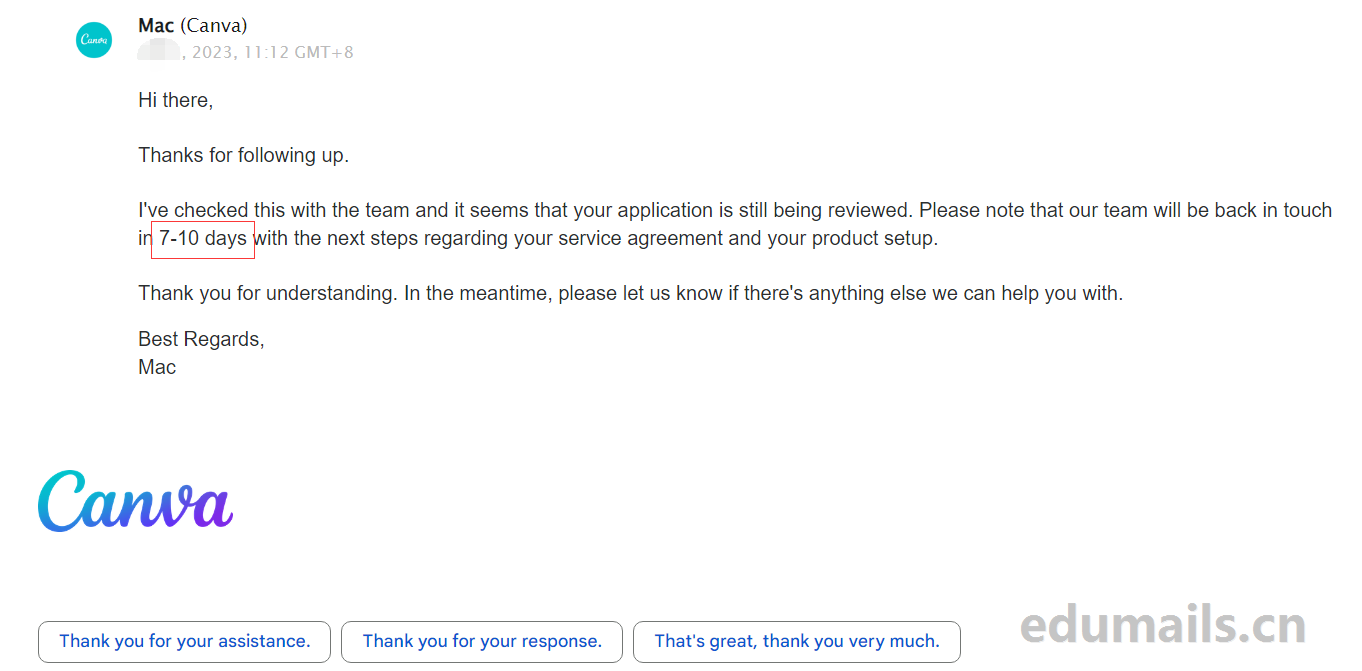
I’ve checked this with the team and it seems that your application is still being reviewed. Please note that our team will be back in touch in 7-10 days with the next steps regarding your service agreement and your product setup.
我已与团队核实过这一点,您的申请似乎仍在审核中。 请注意,我们的团队将在 7-10 天内与您联系,告知有关您的服务协议和产品设置的后续步骤。
审核成功
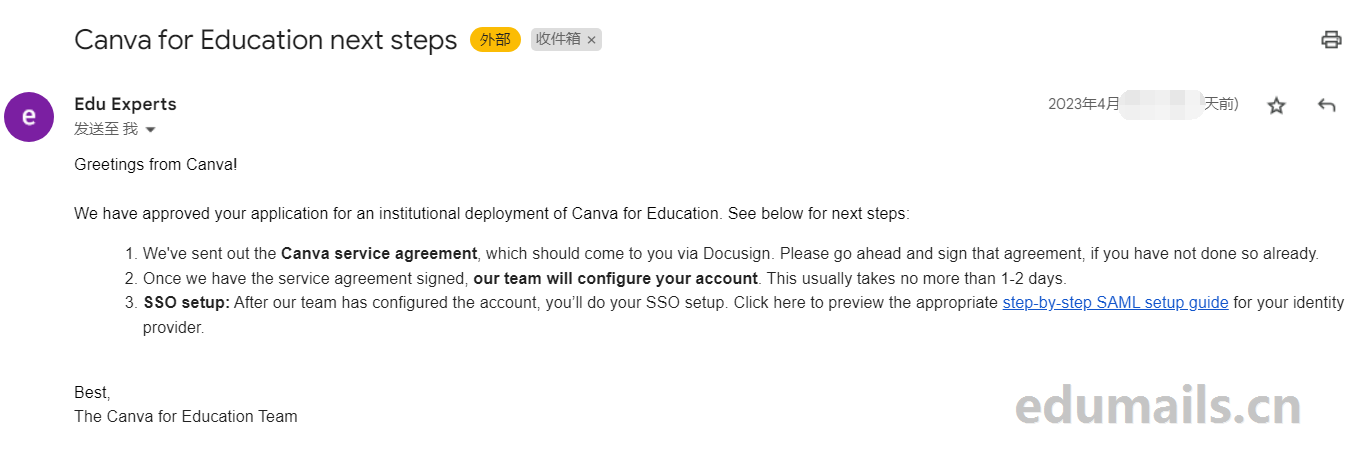
我们会收到来自edu-experts@canva.com官方团队发来的标题为Canva for Education next steps的官方邮件,内容如下:
- We’ve sent out the Canva service agreement, which should come to you via Docusign. Please go ahead and sign that agreement, if you have not done so already.
- Once we have the service agreement signed, our team will configure your account. This usually takes no more than 1-2 days.
- SSO setup: After our team has configured the account, you’ll do your SSO setup. Click here to preview the appropriate step-by-step SAML setup guide for your identity provider.
- 我们已经发送了 Canva 服务协议,您应该会通过 Docusign 收到该协议。请继续签署该协议,如果您还没有这样做的话。
- 签署服务协议后, 我们的团队将配置您的帐户。这通常不会超过 1-2 天。
- SSO 设置: 在我们的团队配置好帐户后,您将进行 SSO 设置。
文件签署
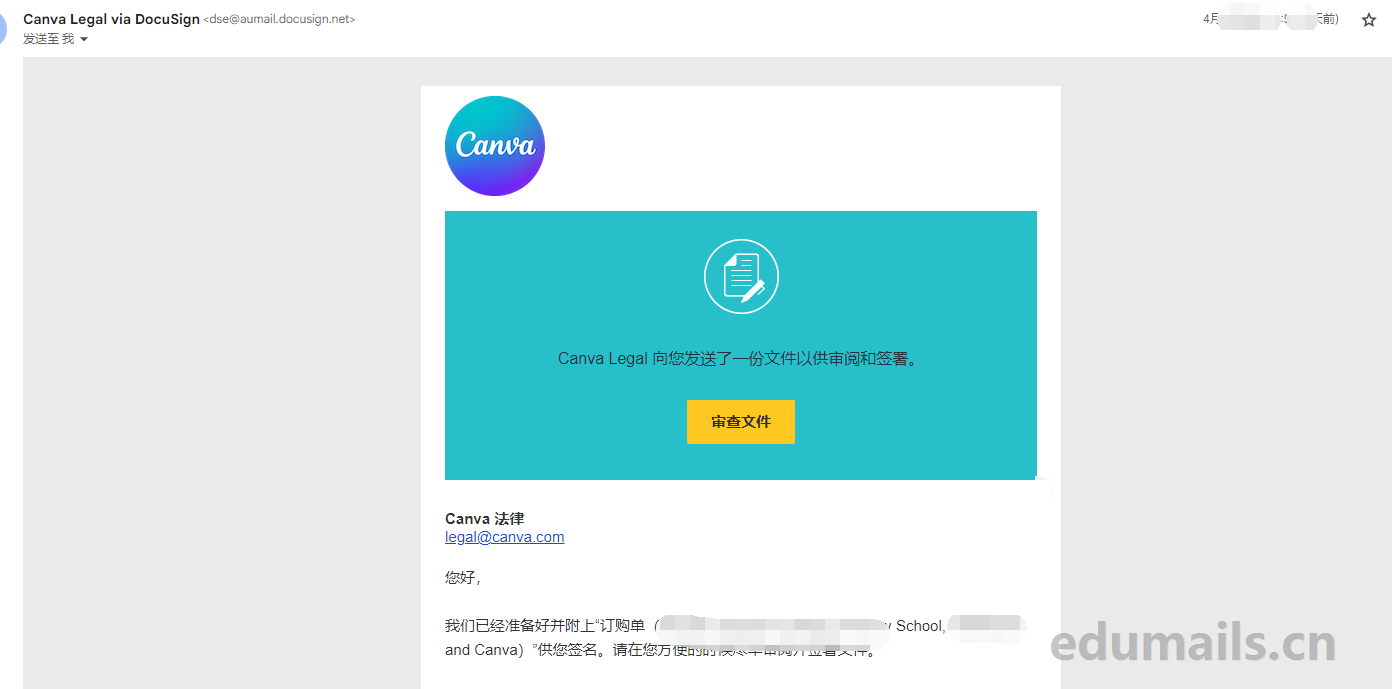
我们管理员邮箱还会收到一封来自canva法律部门收到的canva协议签署文件,内容如下:
我们已经准备好并附上“订购单(学校名 School, and Canva)”供您签名。请在您方便的时候尽早审阅并签署文件。
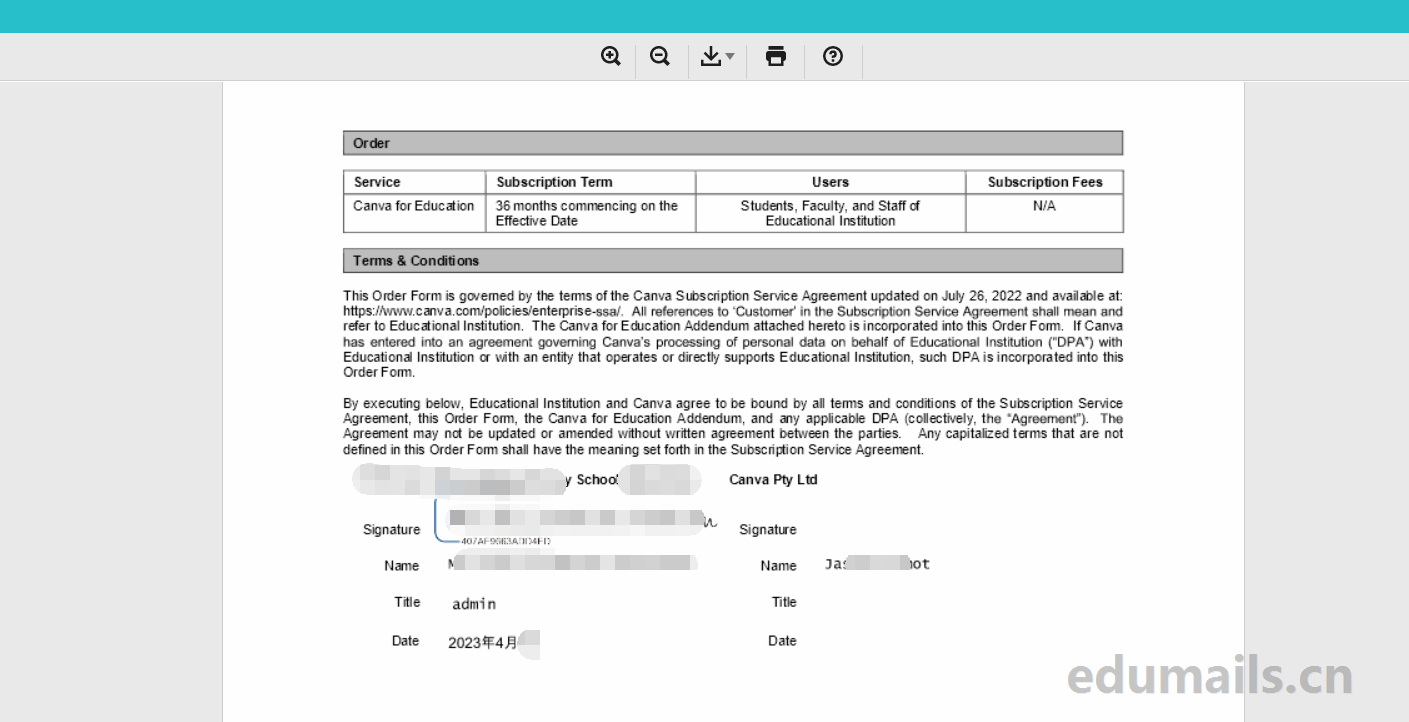
服务部署
等到我们签署完法律文件之后,也会收到canva官方的双方签署文件的邮件,等待2个工作日后,就会收到来自canva官方Edu Experts发来标题为“Canva update: time to set up your SAML SSO connection”是时候设置您的 SAML SSO 连接了,意思是开始配置学校邮箱登录canva的方式了,让管理员选择是否通过sso单点门户认证。
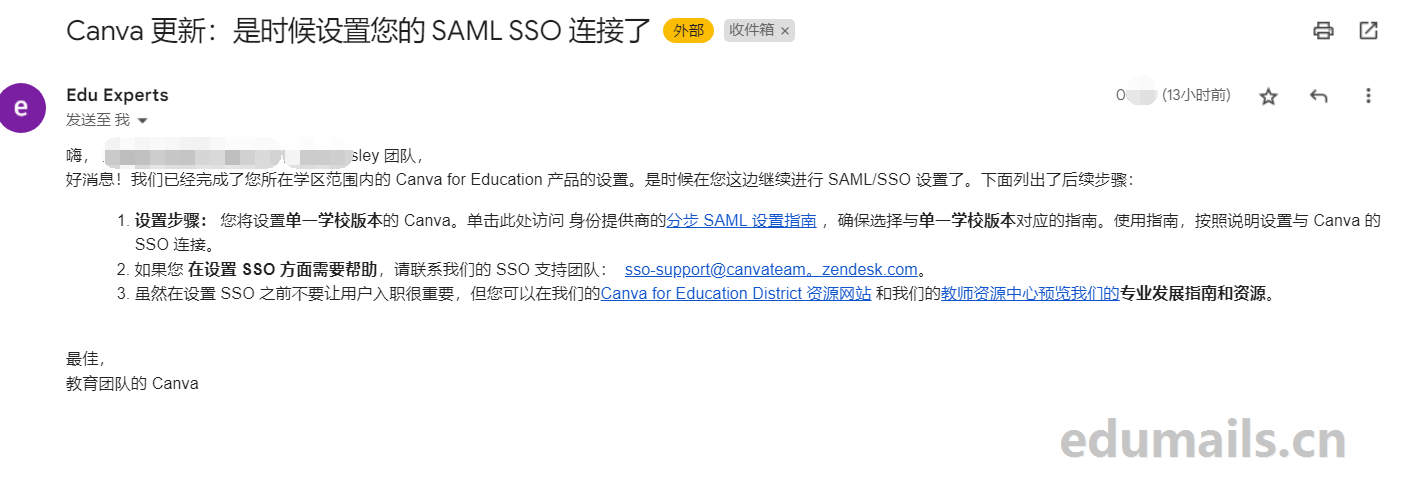
Great news! We have completed the setup of your district-wide Canva for Education product. It’s time for you to proceed with the SAML/SSO setup on your end. Here are the next steps, listed below:
- Setup steps: You will be setting up the single-school version of Canva. Click here to access step-by-step SAML setup guide for your identity provider, making sure to select the guide corresponding to the single-school version. Using the guide, follow the instructions to set up the SSO connection to Canva.
- If you need help getting SSO set up, please reach out to our SSO support team at: sso-support@canvateam.
zendesk.com. - While it’s important not to onboard users until SSO is set up, you can preview our professional development guides and resources at our Canva for Education District Resources Website and at our Teacher Resource Hub.
- 设置步骤: 您将设置单一学校版本的 Canva。单击此处访问 身份提供商的分步 SAML 设置指南 ,确保选择与单一学校版本对应的指南。使用指南,按照说明设置与 Canva 的 SSO 连接。
- 如果您 在设置 SSO 方面需要帮助,请联系我们的 SSO 支持团队: sso-support@canvateam。
zendesk.com。 - 虽然在设置 SSO 之前不要让用户入职很重要,但您可以在我们的Canva for Education District 资源网站 和我们的教师资源中心预览我们的专业发展指南和资源。
canva教育后台管理
我们之前不是用没有canva教育资格的学校邮箱注册了canva账户么,现在canva官方已经把我们没有资质的账号授权了教育版资格了。
我们登录账户点击头像设置就找到后台页面了,点击账单和订阅方案,就看到canva可画教育版的显示,费用是0美金/月。我们看到有sso配置等等。
我们也可以无限制的创建团队,然后分配老师、老师可以创建班级、邀请学生加入自己的班级。

添加域名
这个功能我们理解的是可以添加其他域名,共享canva教育版资格,目前本站测试还正在等待审核中,待更新。
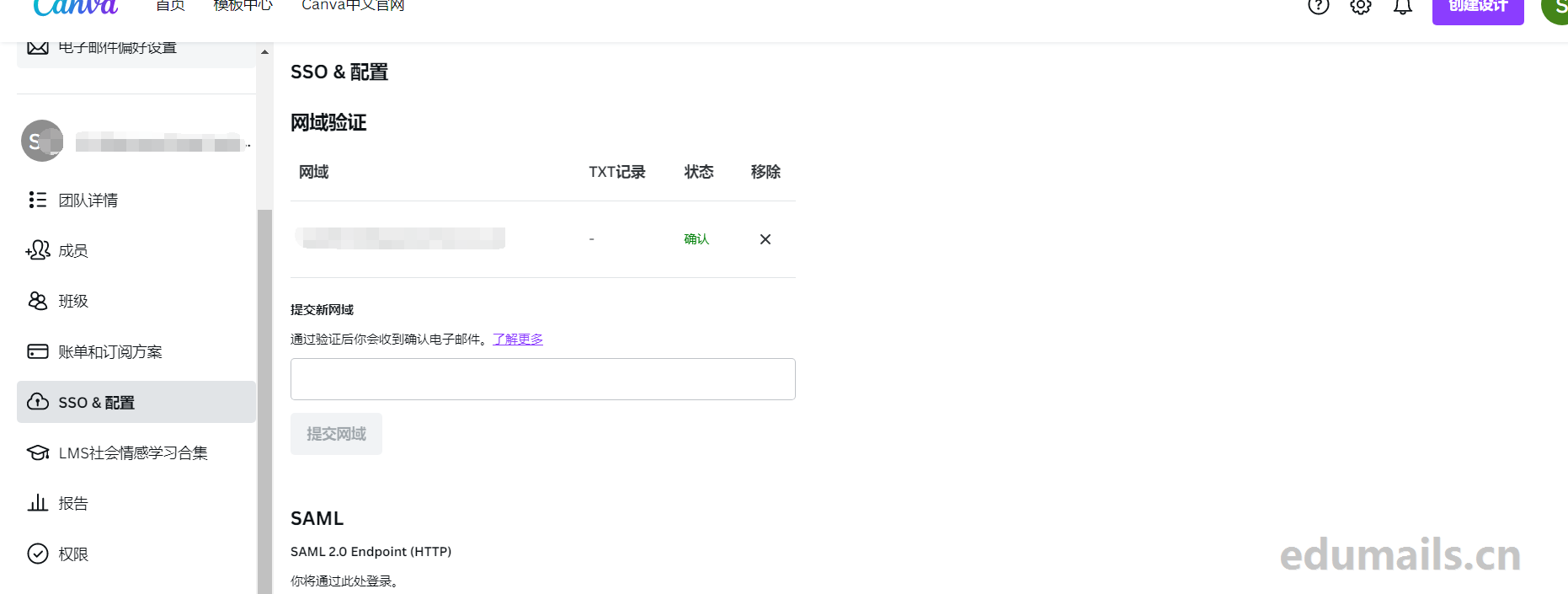

 EDU教育网邮箱注册申请
EDU教育网邮箱注册申请
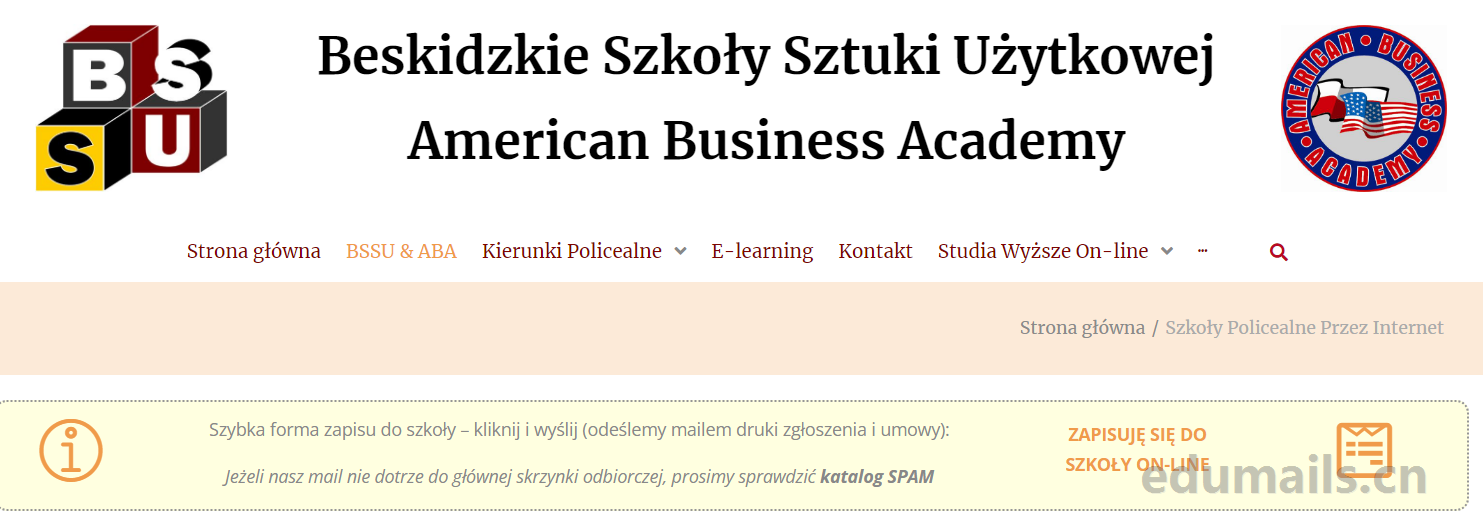



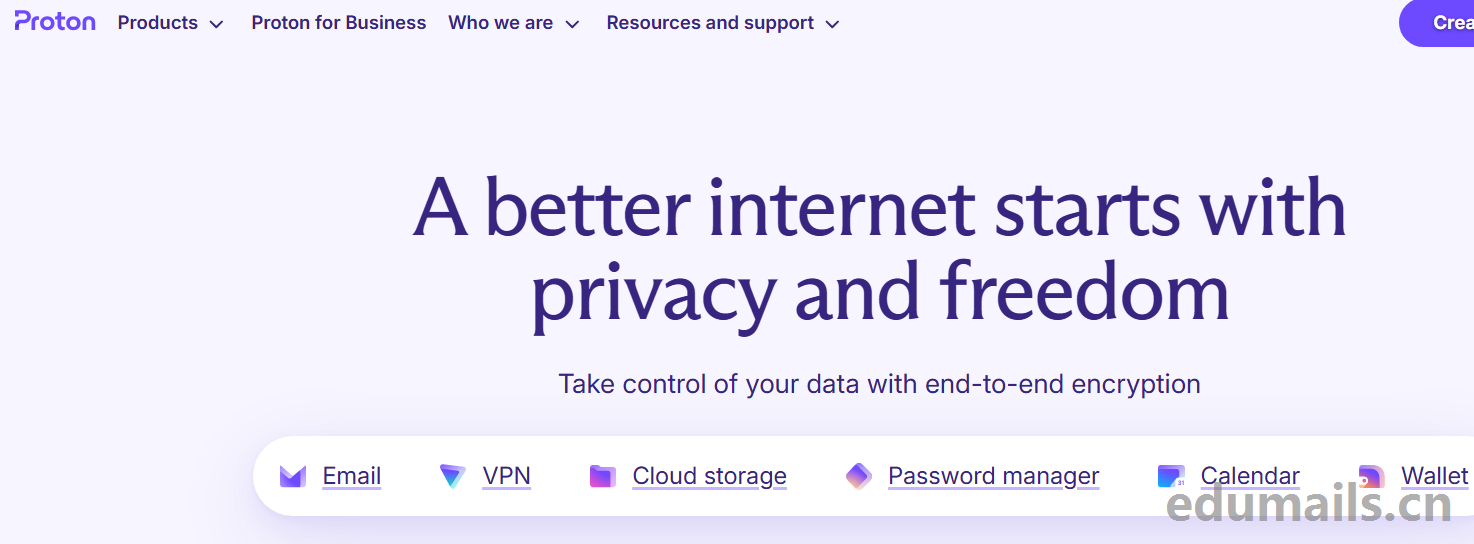
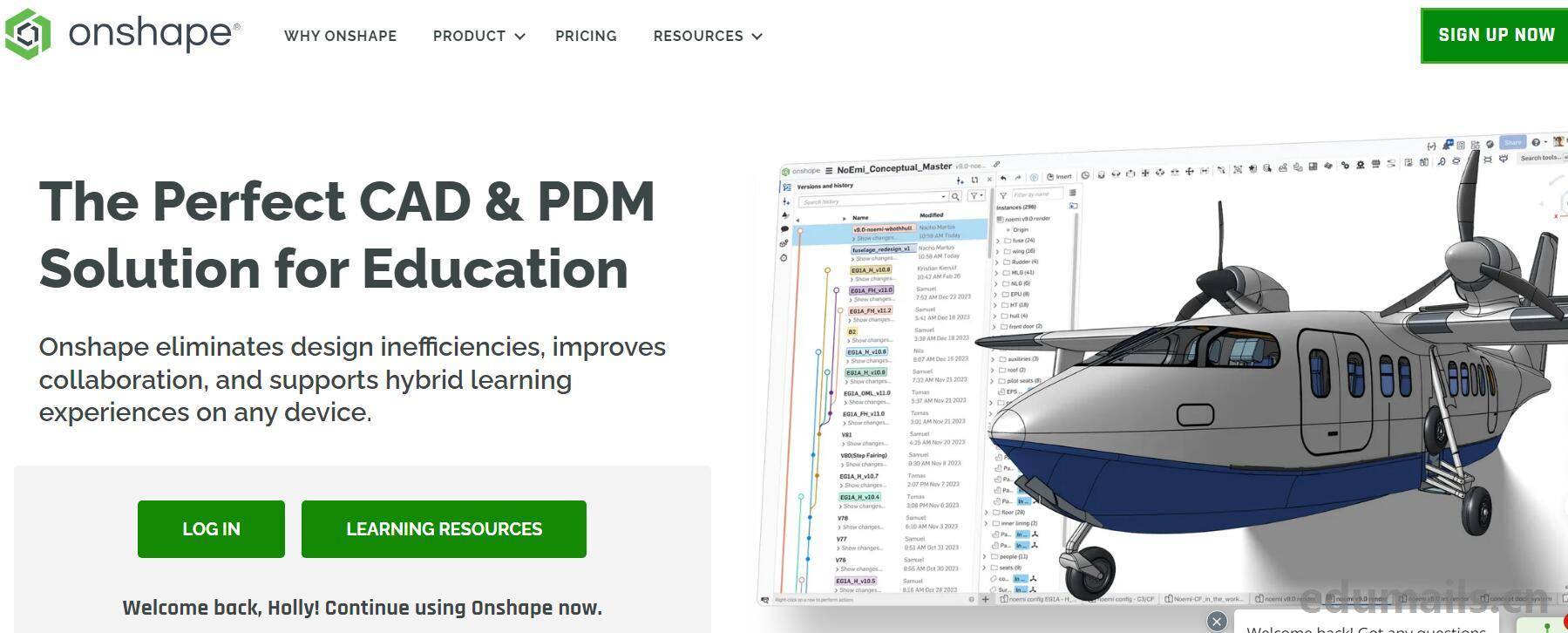

网友感受
hi
现在还有 50%的 student fee 吗? 还是只有15%的活动了?
感谢,已经可以用了
没看懂,到底登录个人号还是教育邮箱号验证学生
这还有个临时邮箱值得收藏:https://mail.udayun.com